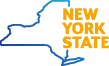Browser requirements and troubleshooting tips
Compatible browsers
To have the best experience possible, your Internet browser must be compatible with the Division of Tax Appeals website. The site's minimum browser compatibility versions are listed below:
- Google Chrome 30 and above
- Apple Safari 7 and above
- Microsoft Edge
- Mozilla Firefox 27 and above
- Opera
Browser security requirements
The New York State Office of Information Technology Services (ITS) has upgraded the security protocols that protect our state government websites. Your browser must use the protocol version TLS 1.2. The browsers listed above meet New York State's browser security requirements.
Browser troubleshooting and tips
How to clear your browsing history, cookies, and cache
Sometimes the webpage doesn't appear as expected. If this occurs, locate the browser settings in the File menu in the top left or Settings icon in the top right of your browser and clear your history, cookies, and/or cache.
Windows users can also use the keyboard combination shortcut Ctrl + Shift +Delete to call the splash screen to empty the cache, remove cookies, and delete browsing history.
How to adjust the browser text size
The website uses standard and consistent fonts on each webpage. If the size of the text needs to be adjusted for better readability, use the keyboard combinations shortcut Ctrl + + to make the text larger, and Ctrl - - to make the text smaller.
How to turn on/off auto-fill and auto-complete settings
If a compatible browser is being used but issues are still arising with form fields, check to see if auto-fill is on. Different browsers require different methods to check auto-fill:
- Chrome: Select Settings from the top-right menu, then select Auto-fill on the left, preferences may be set separately for Passwords, Payment methods, and "Addresses and more";
- Safari: Select Safari, Preferences, then AutoFill;
- Edge: Select Settings from the top-right menu and view the options under Profiles; The Personal info and Payment info entries both have "save and fill" settings;
- Firefox: Select Options from the top-right menu, then select Privacy & Security and scroll down to the Forms and Autofill options (separate settings are available for addresses and credit cards).
Checking site permissions
Sometimes a website doesn't work as expected. This can be caused due to privacy issues set on your browser. These settings can be checked under:
- Chrome: Select Settings from the top-right menu, then select Privacy and Security on the left and open Site Settings for available options;
- Safari: Select Safari, Preferences and Websites;
- Edge: Select Settings from the top-right menu and then select Cookies and site permissions on the left to access the available options;
- Firefox: Select Options from the top-right menu, then select Privacy & Security and scroll down to Permissions to find the available options.
If the website is functioning differently between browsers, it's most likely a privacy issue in one of them.
Browser tabs and windows
Having too many browser windows open at once can be confusing. Utilizing browser tabs can be beneficial when searching the website. Some page links will open in a new window or tab and will indicate as such with an icon and hover text. To open a new window use the keyboard shortcut Ctrl + N. To open a new tab use the keyboard shortcut Ctrl + T.
History, bookmarks, search, and print
When browsing the website, it can be useful to refer to the browser history for a recent page, or bookmark the current page for future reference.
To open the browser history use the keyboard shortcut Ctrl + H. To bookmark the current page use the keyboard shortcut Ctrl + D. To search for text or a phrase on the current page, use the keyboard shortcut Ctrl + F. To print the current page, use the keyboard shortcut Ctrl + P.